Managing document image links
Document links are stored in the VendorImageLink column of the GLTRANSACTIONS_20XX tables. Links can be imported or managed manually.
NOTE: To import image URLs, you first need to add a column to your import file named VendorImageLink. For more information, see the accounts payable and accrued receipts/received not invoiced file layout topics.
The document links display in the Variance Comments Collection tab in the Month End Review dashboard as well as the AP and AR tabs in the Department Monthly Package.
Document links can only be added for AP and AR account types.
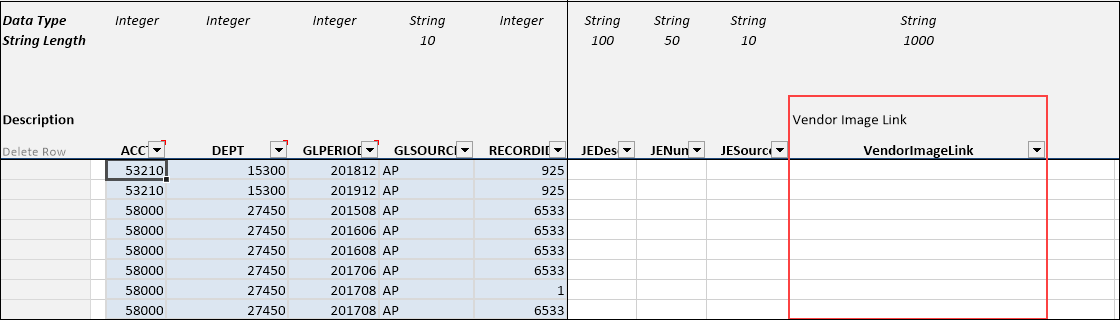
Manually add, edit, or remove document links
To manually add, edit, or remove document links:
-
From Explorer, in the Libraries section, click Table Library > Management Reporting > Actuals > Transactions folder.
Click image to view full size
- Open the appropriate GLTRANSACTIONS_20XX table.
- To add or edit a link, in the VendorImageLink column, enter the URL in the cell for the appropriate AP or AR account using the following format: https://link address
- After making your changes, click Save.

